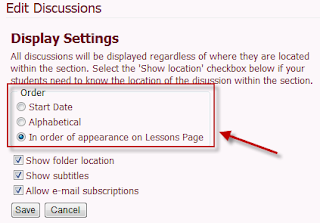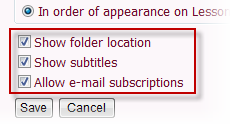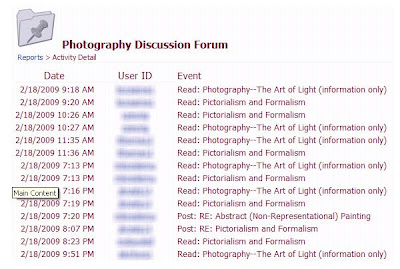With the announcement this past week of Blackboard becoming a larger "black hole" swallowing up ANGEL Learning, a question came to mind. How many former customers of Blackboard Inc. abandoned one of that company's learning management systems (LMS) for ANGEL, only to find they have not escaped after all? So, I posted a survey on several lists that include ANGEL users. Here are the results to date (I'll keep updating as long as I hear from more schools):
- Brevard Community College, FL, "(4 campuses) went to ANGEL from Blackboard starting the Fall 2007 semester. The reasons given were: 1. Cost – Blackboard was too expensive compared to ANGEL. 2. Service – weeks and months would often pass before problem tickets were addressed. 3. Faculty approved ANGEL over Blackboard and competing systems."
- Bristol Community College, "I think an equally interesting question is how many WebCT users have made the switch. We've lived through this before and know how the song goes...," signed ANGEL contract this past Tuesday.
- Buffalo State College, NY, "moved from Blackboard to ANGEL in 2005 due to Blackboard’s outrageous prices and deplorable customer service."
- Butler County Community College, KS, "after Blackboard bought WebCT (the college) was not treated well and support went downhill quickly."
- Central Florida Community College, FL, "left WebCT 4.1 because of the Blackboard purchase. Too many problems with Blackboard support."
- Concordia University Wisconsin, WI, "Blackboard was unwilling to answer our support requests even when our entire e-learning program was on hold for over a week (right before finals), 2) in our review of five LMSs that met our basic tech requirements (integration with Banner, for example, ANGEL was number one 4) ANGEL was far more affordable, 5) ANGEL customer support ratings were great, 5) a focus group of faculty found ANGEL to be the most intuitive of the LMSs that we reviewed, 6) we were not comfortable doing business with a company that we didn’t trust and clearly indicated that they had no interest in keeping our business, and 7) the 2.0 capabilities and open architecture allows us to customize the product," in transition now, turn off old server in October 2009.
- Creighton University, "We moved from Blackboard to ANGEL in summer 2007 for a few reasons, #1-price, #2-functionality, #3-support!"
- Gettysburg College, moved from Blackboard to ANGEL Spring semester, 2006.
- Johnson County Community College, "poor customer service, buggy product, slow response time on promised fixes and upgrades, lost many features we had become accustomed to in WebCT after moved to Blackboard CE, even though it was supposed to be an "upgrade,'" (August 2008-June 2010).
- Kirkwood Community College, IA, "Cost scaling (no non-FTE multiple node options – $25k-ish for more than 2 nodes, more than one branded domain required Vista level - an extra $45k annual or so), features (gradebook features and functions, report/event triggers for at risk students, ability to assign standards to sections, LOR seemed to work better than CE, multiple domains, rss feeds, web interface from normal to pda to light-weight at the click of a mouse), multi-tiered administration levels, not 99% dependant on Java working for students, the ability to view faculty/student course issues without having to add/remove yourself from the section roster everytime (use assume role, use “login as user” overrides), better chat/whiteboard controls and features, pre-login announcement functions. I know I’m missing around 15 – 20 more things identified by faculty/staff when the systems were reviewed by our LMS change project members. BB was dead last (and we were presented the NG concepts and visions by BB) – Angel came in #1, Desire2Learn #2, " midway through migration now.
- Lansing Community College, MI, moved from Blackboard to Angel in summer 2004. ( may have been 2005, not sure - memory gets foggy). Primary reasons: 1. BB raised prices significantly, 2. BB uptime & bug fixes were poor. Given those reasons to leave BB, Angel was chosen from a wide survey of possible vendors by a faculty vote because: 1. promised easy conversion of course content from BB to Angel, 2. additional features in Angel (esp re-grading quizzes), and 3. a razzle-dazzle sales presentation & full-court blitz by Angel sales team.
- Laramie County Community College, WY, "moved from WebCT (after it was taken over by Blackboard) to ANGEL. In our LMS search, Blackboard was too expensive, it lacked customer support, and they weren’t very willing to set up sandbox courses and/or send a rep to do a live demo of their product. All these issues were exactly opposite with ANGEL and even D2L (our second choice)."
- Manatee Community College, "We moved from WebCT 4 (were going to go to CE6) after it was taken over by Bb because we began hearing horror stories of poor service and poor product."
- Mohave Community College, "We moved as well last year for the same reasons (as others listed): support, price, features."
- National Park Community College, AR, "My school switched to ANGEL two years ago. We had been with Bb (basic) for quite a few years. The prices to switch to Enterprise version were too costly and we were tired of lousy customer support, so we sought out ANGEL."
- North Central Texas College, TX, "We moved from BB Classic to ANGEL in June 2005 because we were dissatisfied with the level of customer support (none) and the significant difference in cost for BB add-ons that were built into ANGEL."
- Northeast Community College, "We moved last August from CE 4.1 to Angel specifically because of lack of support from BB/WebCT and Angel had more features ready and working at the time versus the NG product not being out for a few years."
- Richland Community College, IL, Richland continued using BB/WebCT product "until this semester, when a few of our faculty began piloting Angel in preparation for a complete switch to Angel, which begins this summer. We left BB/WebCt because the cost was prohibitive and because BB’s support department was unresponsive to many of our problems. We would submit trouble tickets and get a 'this will be fixed in a future update' message, only to find that fix after patch after update would go by without addressing the problem. We had several unresolved problems (some nearly 2 years old) by the time we began talking to Angel, and our faculty were extremely frustrated.
- Santa Fe College, FL, "We moved from WebCT CE 4.1 because it was no longer supported and we wouldn't be able to get a new license. In deciding what to move to, we kept BB off the list because of the lack of support, etc. that we were experiencing as well as the patent lawsuit issues. We narrowed it down to Angel and D2L, and after polling our faculty (after demos from both companies, etc) 93% of the instructors either didn't care or wanted Angel."
- State Fair Community College, MO, just switched from Blackboard to ANGEL.
- State University of New York (SUNY) at Fredonia, "Bb was too expensive, didn’t address bugs, wouldn’t let us query the DB or install it on a test server without paying double the license fees. We moved to ANGEL because our faculty liked it the best of all the options."
- University of Kansas Medical Center, KS, "KUMC moved to Angel approximately 2.5 years ago. Why? Money."
- Washburn University, KS, Washburn (is) moving from Blackboard to Angel because the system is reportedly easier to use for both faculty and students, " further, during "the evaluation process they failed to respond to some of our requests for information. Some of us felt like that might be an omen about their future support," pilot this summer and fully transitioned this fall.
- WashingtonOnline (WAOL), WA, "just moved in January 2009 from BlackBoard to Angel. WAOL consists of 34 community colleges in Washington State."
- Washington State University Spokane, "moved primarily because of the sudden and unreasonable price increases (separating out campuses into individual licenses) with non-negotiable Blackboard sales people."
- Wichita Area Technical College, KS, "we were not please with the levels of support after the take over of the Blackboard product...It was a natural that we would choose Angel and made that decision last fall, not long after the semester started."
The theme throughout is pretty uniform, cost and poor quality product and service. I've been considering what action anyone can take in light of this development and there seem to only be two options:
- Find another LMS and drag faculty and support staff through a major transition. I'm not sure how viable that option is for institutions. JCCC is half way through a two-year transition having spent tens of thousands of dollars for the new product, continuing to pay for a license for the old product, hardware acquisition, training and support.
- Find a way to stop the merger.
The second option caused me to wonder if the Federal Trade Commission (FTC) has a role in approving this merger. Their web site (https://www.ftccomplaintassistant.gov/) indicates that "The Federal Trade Commission, the nation's consumer protection agency, collects complaints about companies, business practices, identity theft, and episodes of violence in the media."
So I filed a complaint based on "monopolistic business practice in distance learning field." To file a complaint you also need the company's contact information (here it is):
Blackboard Inc.
650 Massachusetts Avenue N.W.
Washington, DC 20001-3796
(202)463-4860
http://www.blackboard.com/
I skipped the page about how much the company asked me to pay and so on and entered my personal information so the FTC can contact me.
When asked to describe my complaint, here's what I wrote:
Blackboard Inc. licenses two learning management systems (LMS): Blackboard Campus Edition (formerly WebCT and acquired when they purchased WebCT 2-3 years ago) and Blackboard Academic Suite (their original product). Numerous schools, Johnson County Community College among them, have chosen to cease licensing Blackboard and are in the process of migrating to a different LMS, primarily ANGEL offered by ANGEL Learning. This migration is specifically related to cost and the lack of customer support and responsiveness to the customer. This past week Blackboard Inc. announced that they have acquired/purchased ANGEL Learning, thus eliminating one of the last non-Blackboard Inc. options available to institutions offering online instruction.
Further, Blackboard has an on-going patent infringement case against another competitor in the LMS field, Desire2Learn. Blackboard appears to be trying to shut down competition either by purchase or by legal action. Their patent claim is disputed by most industry leaders and has been thrown out at least once by the court but the decision has been appealed and a second patent claim filed by Blackboard against Desire2Learn.
If you check my blog at http://angeliclearning.blogspot.com you’ll find several postings on this issue including the May 10, 2009 posting that lists institutions that have experienced poor customer service and an inferior product line since the merger of Blackboard and WebCT. Our concern is that Blackboard through monopolistic practices is reducing the viable alternatives in the field and forcing the higher education customer base to use Blackboard product(s) because other options are ceasing to exist.
We ask the FTC to review this merger/acquisition to determine whether allowing the process to continue creates a monopoly and dampens competition and whether the needs of the higher education community are served or jeopardized by the acquisition.
So, my guess is one complaint may be largely ignored. A rash of complaints may generate some action. Anyone else willing to take 10-15 minutes to file a complaint with the FTC?