It's always a good practice to go to the ANGEL log-in screen, select the Course Search link in the Search and Help nugget and search for your course(s).
- Do you see the information from the About This Section nugget? If not, add the information to the nugget. It is a good way to share information about your course with prospective students. At JCCC we're beginning to use this nugget to replace information included in our Online Course Information Guide (check out http://web.jccc.edu/courseguide/show/?label=ACCT+121&prof=skleiner).
- Check in the text to see if you’ve used the $First_Name$ token. If you have, the text of the token appears and the student’s name is not substituted for the token. We suggest you go to the About This Section nugget and remove the token. The token does work in the About This Section nugget when a student logs in, but the token itself is displayed when viewed through the unauthenticated Course Search.
- Check to see if you have HTML tags showing in the About This Section nugget text (will appear as text starting with a <> symbol). If so, go to the course and edit the About This Section nugget text (click the pencil that appears when you roll over the nugget’s title bar). If you are copying text with HTML codes into the HTML Editor, first select the Source button (see below) and then paste the text in. If you do not first select the Source button, the tags are copied and displayed.
- Check to see if you have any broken image links. If so do back and fix in the images. If you have broken image icons in the course, you’ll see the same broken image icons in the Course Search.
- In general, use the Course Search to check that the information about your course is accurate and properly displayed.
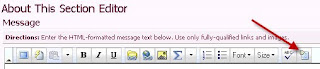
No comments:
Post a Comment